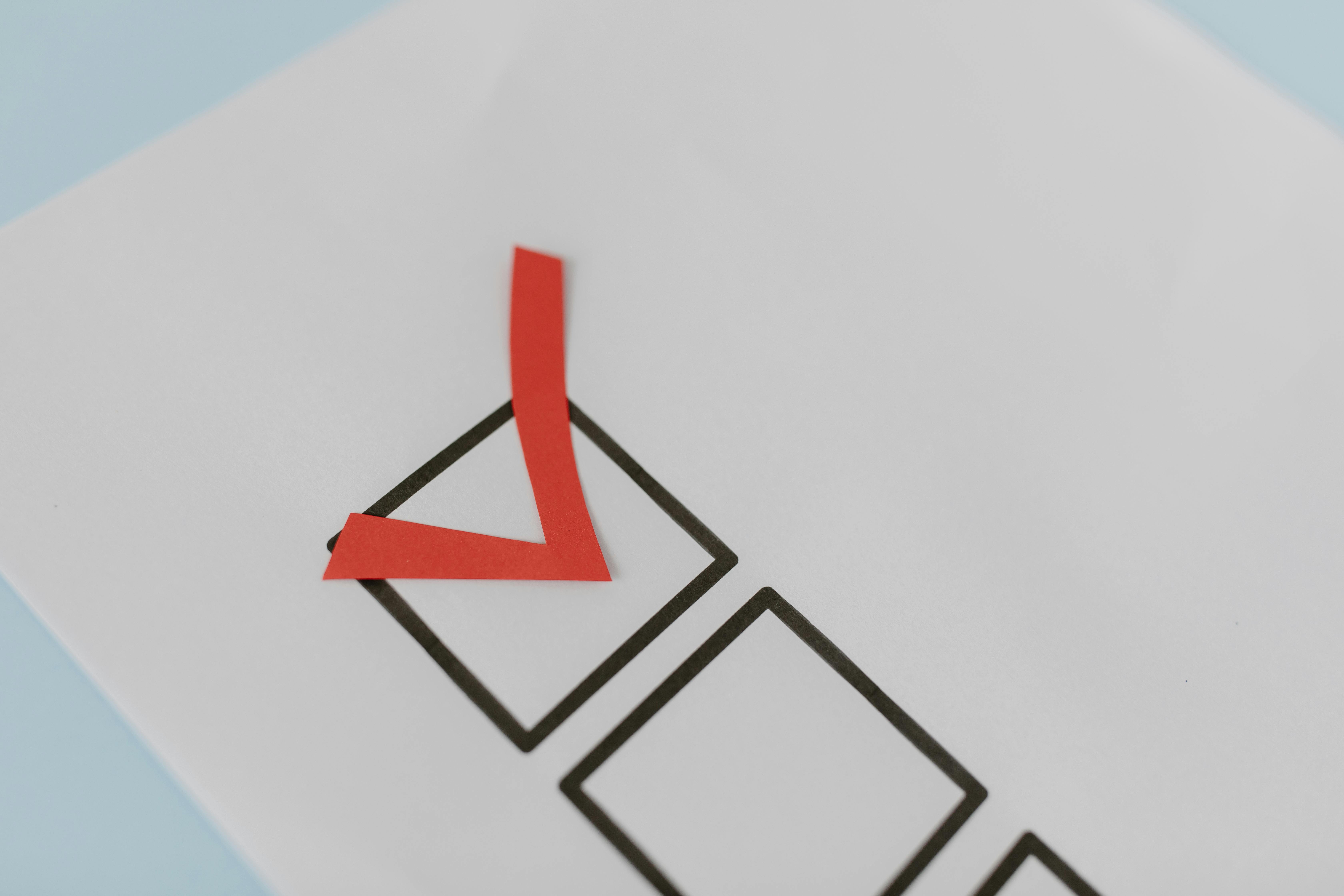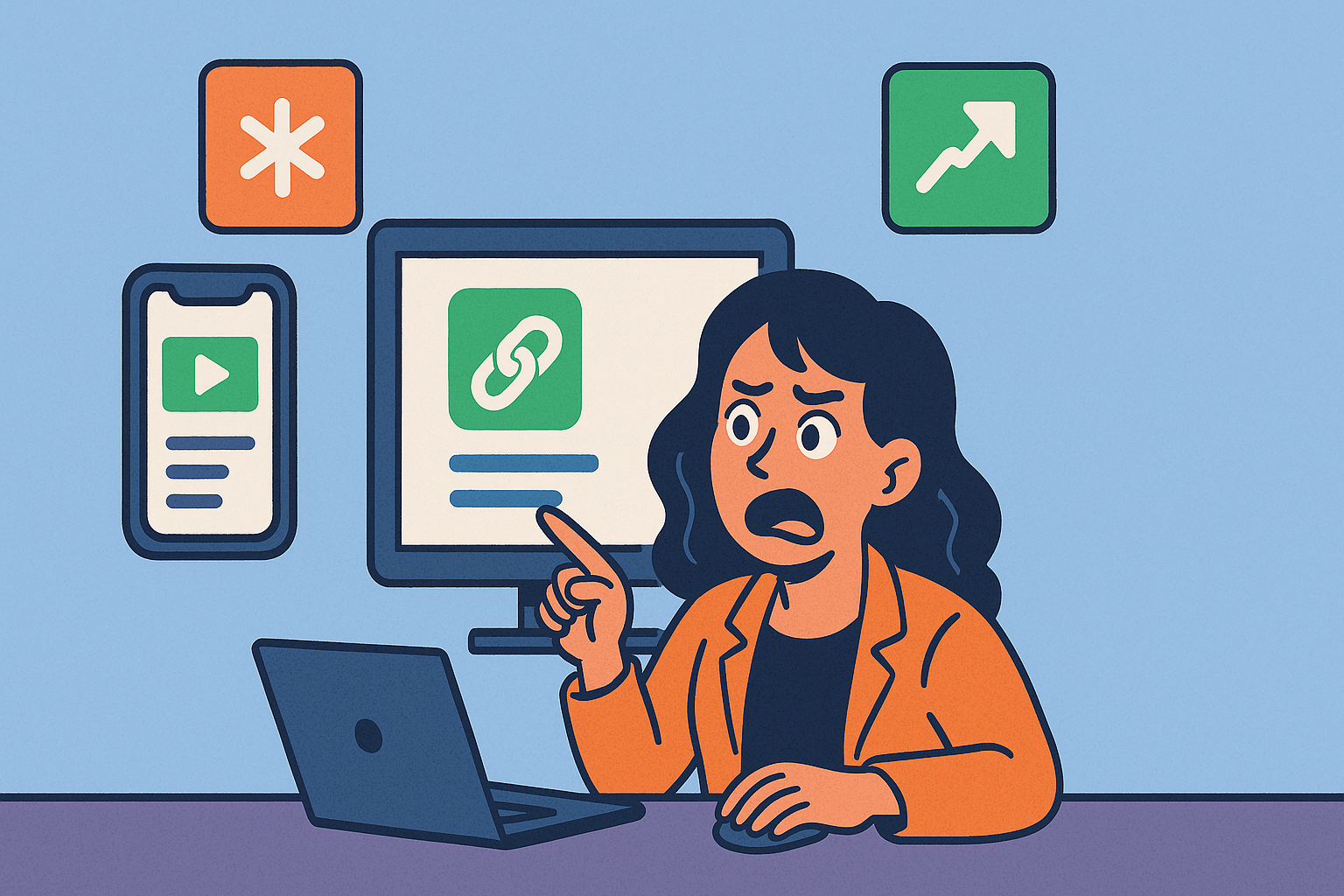🛠️ Step 1: Create Your Account on Puny.bz
Start by going to Puny.bz and signing up for a free account. Then:
- Add a cover photo (your restaurant or a best-selling dish works great).
- Give your page a title and a short description.
- Navigate to:
- Page → More → Catalog
🖼️ Step 2: Set Up Your Catalog
- Upload a cover image for your catalog (choose something eye-catching and appetizing).
- Name it something like “Menu”.
- Write a short description, such as “Traditional Mexican Food” or “The Best of Our Kitchen”.
Click Save, and you’ll be redirected to the product creation page.
🍔 Step 3: Add Your Dishes to the Menu
For each dish you want to add:
- Upload an attractive photo.
- Enter the price and a brief description.
- Add options like portion sizes, vegan versions, extra ingredients, etc.
- Use tags to organize your menu:
- Examples: Appetizers, Main Dishes, Drinks, Desserts, Daily Specials, Happy Hour.
Once all your products are uploaded, click View Catalog and choose which tags you want to display in your menu.
📲 Share Your Menu with Customers
Puny.bz offers two easy ways to share your menu:
- A link to your full website.
- A link to just your menu (perfect for social media or QR codes).
🧠 Tip: Your QR code never changes, even if you update the menu. That means no need to reprint anything.
📦 How to Use It in Your Restaurant
You can implement your digital menu in three practical ways:
- QR Code Menus at Tables: Customers scan and see your menu instantly.
- Takeout or Delivery Orders: You receive orders with name, email, phone, and address.
- Self-Service Orders: Customers sit down, order online, and you get the order automatically.
🎯 The Customer Experience
Your customers will be able to:
- Filter the menu by category or use the search bar.
- See every available product.
- View real photos of your dishes.
- Add items to a shopping cart.
- Submit orders to dine in, take out, or for delivery.
- Share their contact info so you can follow up or deliver.
📦 Order Management with Puny.bz
Each order has a unique order number. To view them:
- Go to Sidebar Menu → Orders → Catalog
- You’ll see the orders displayed as cards.
- Each card shows:
- Customer name
- Order details
- Status: Pending, In Progress, or Completed
✅ Benefits for Your Restaurant
✨ Set up in just minutes
🖨️ Save on printing physical menus
⏱️ Save time taking orders
📱 A more visual, interactive experience
📷 Real photos of every item
📝 Easy to update your menu anytime
📊 Gain customer insights and preferences
🚚 Offer delivery, carry out, and self-service — all in one place
📈 Track which dishes are selling the most
🚀 Launch Your Menu Today!
No tech skills, no stress. It only takes a few minutes to get started. Head over to Puny.bz and take your restaurant to the next level. 🍲💻